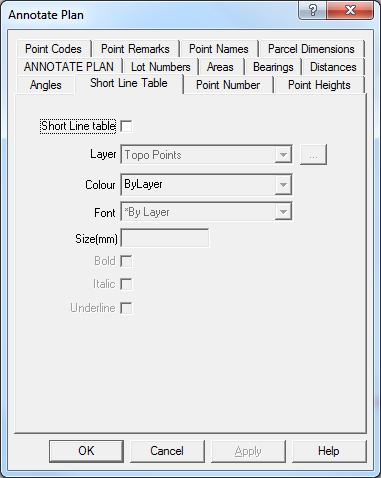Contents
Index
Short Line Table - Annotated Plan
The Short Line Table tab is used to display set the font, colour and style of the
Short Line Table text to be generated for string lines.
To compute the annotated plot, follow these steps:
1. Turn on or off any required options for Lots, areas, bearings, distances etc
2. Press APPLY or OK to generate the annotated text.
Any line which is not long enough to fit the bearing and distance dimensions is
labelled with a line number and the dimensions placed in the short line table.
Details and location of the short line table can be set or changed in the Short
Line Table menu using Edit/Short Line Table.
Short Line Table
This check box allows the user to turn on or off the Short Line Table.
This can also be turned on/off from the ‘Annotated Plot’ tab.
Note: When the lot string is changed the Short Line Table text will NOT be updated.
You must select the Annotated Plan option and re-generate the Angles text.
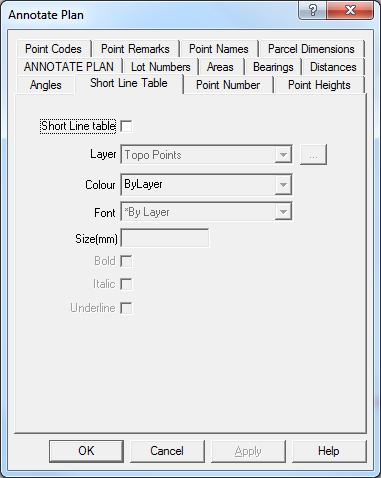
Layer
Select the target layer on which the Short Line Table text will be placed. Press the [...]
button to create a new layer.
Note that the Short Line Table text may be generated using the font, text size and colour of the
layer it is placed on. This allow you to easily change the size, font or colour of all the short line
table text by directly changing the layer attributes.
Colour
Select the colour of the Short Line Table text, select ‘*ByLayer’ if you want the Short Line Table text
to use the same colour as the layer text.
Font
Select the font of the Short Line Table text, select ‘*ByLayer’ if you want the short line table text
to use the same font as the layer text.
Size
Select the text size in mm for the Short Line Table text, leave this field blank if you want the Short Line
Table text to use the same text size as the layer text.
Bold
Tick the bock if you want Bold text.
Italic
Tick the box if you want Italic text.
Underline
Tick the box if you want Underlined text.